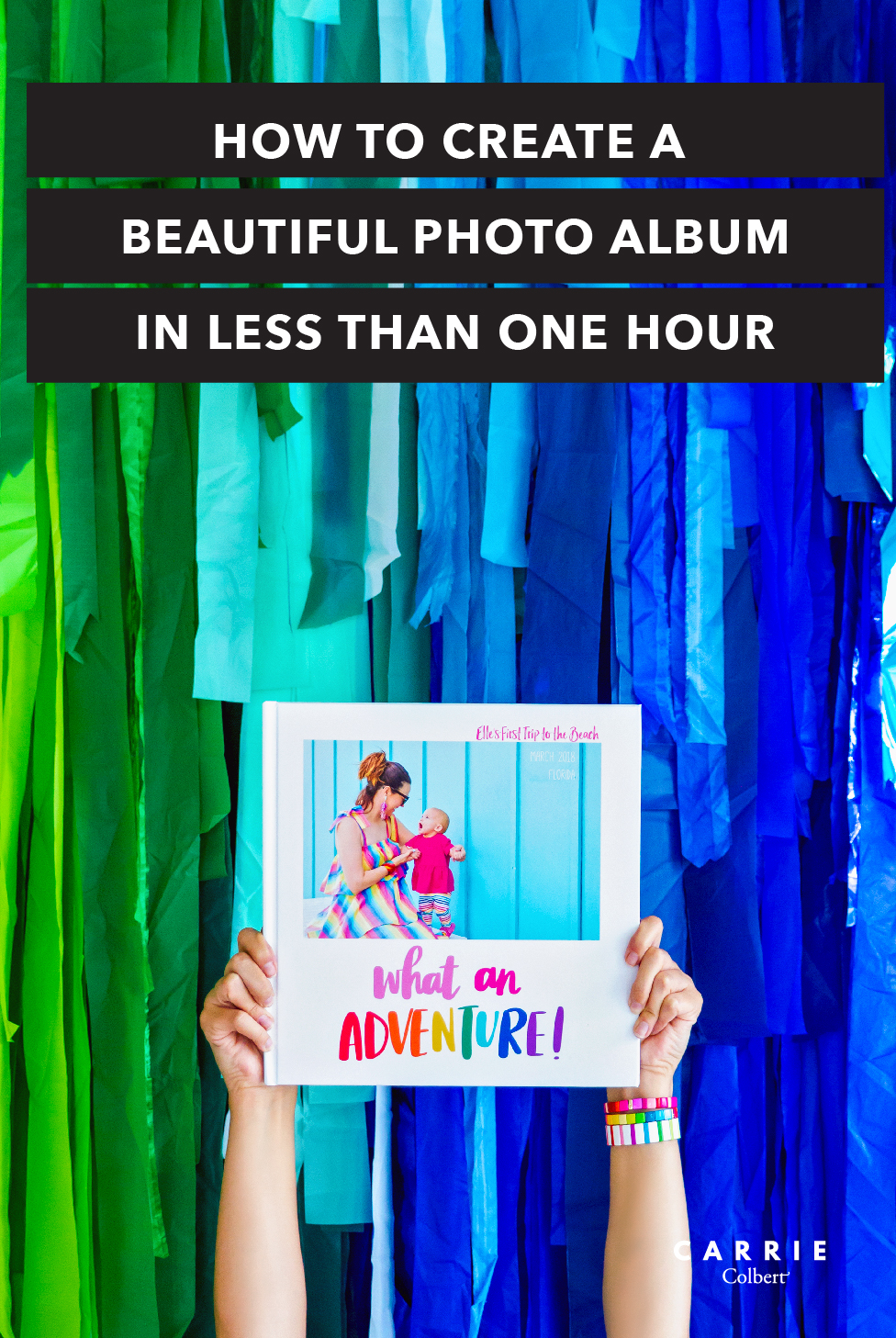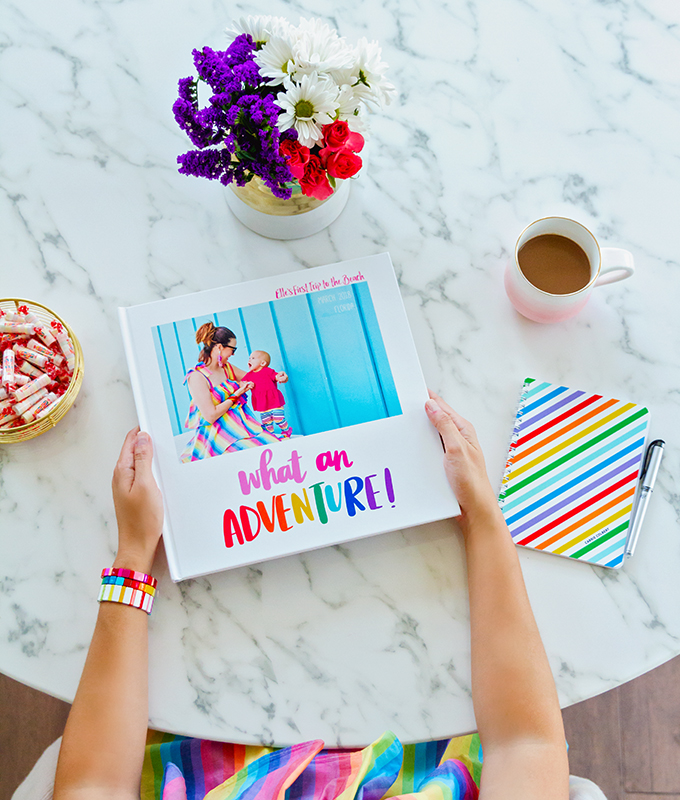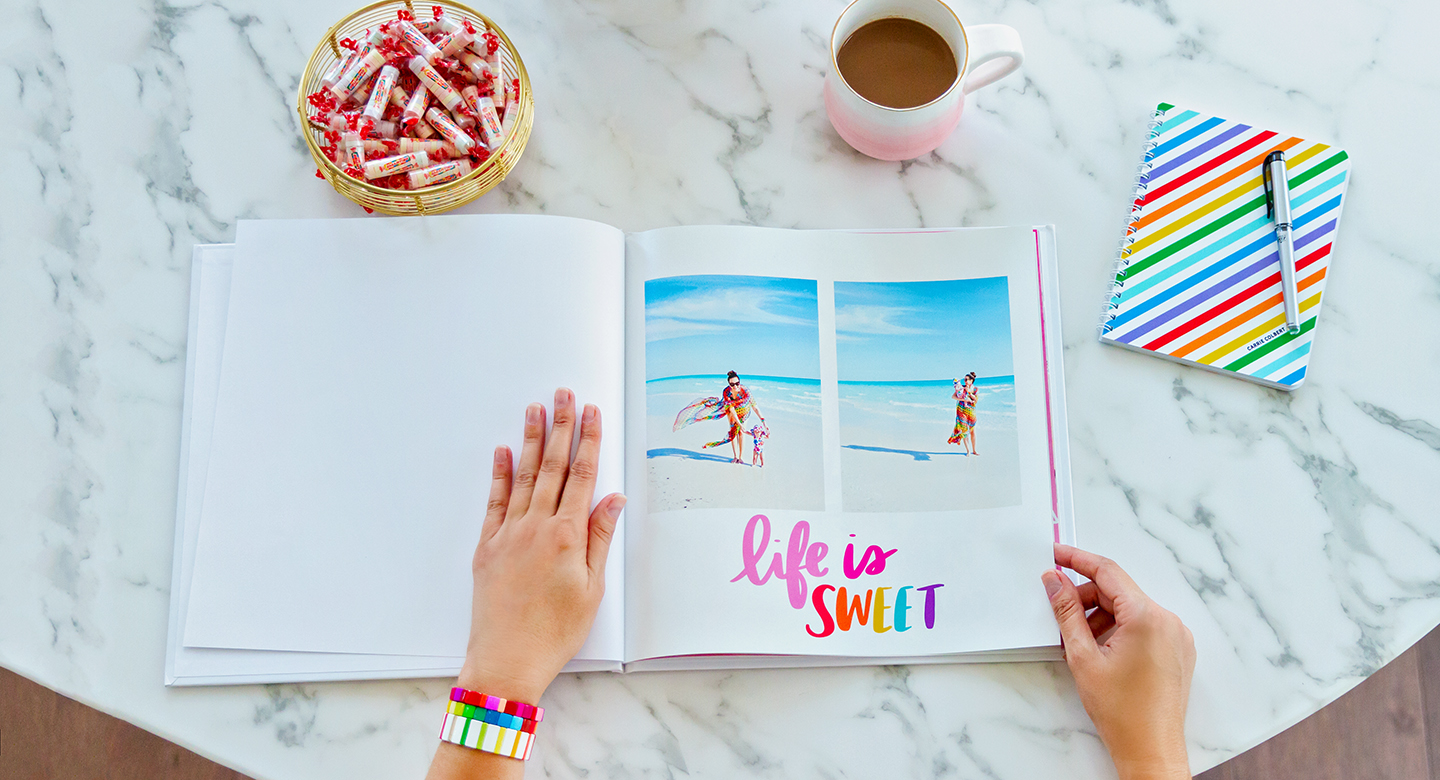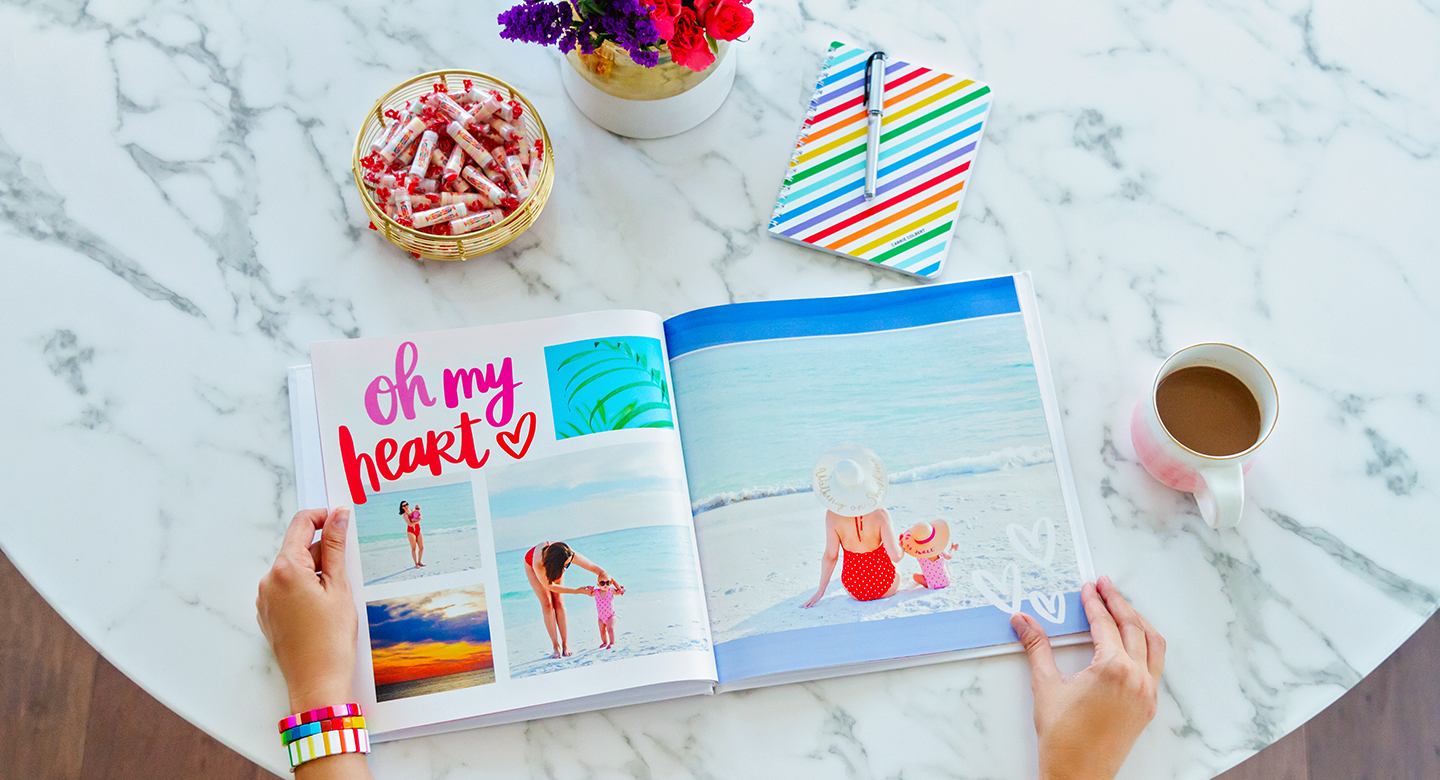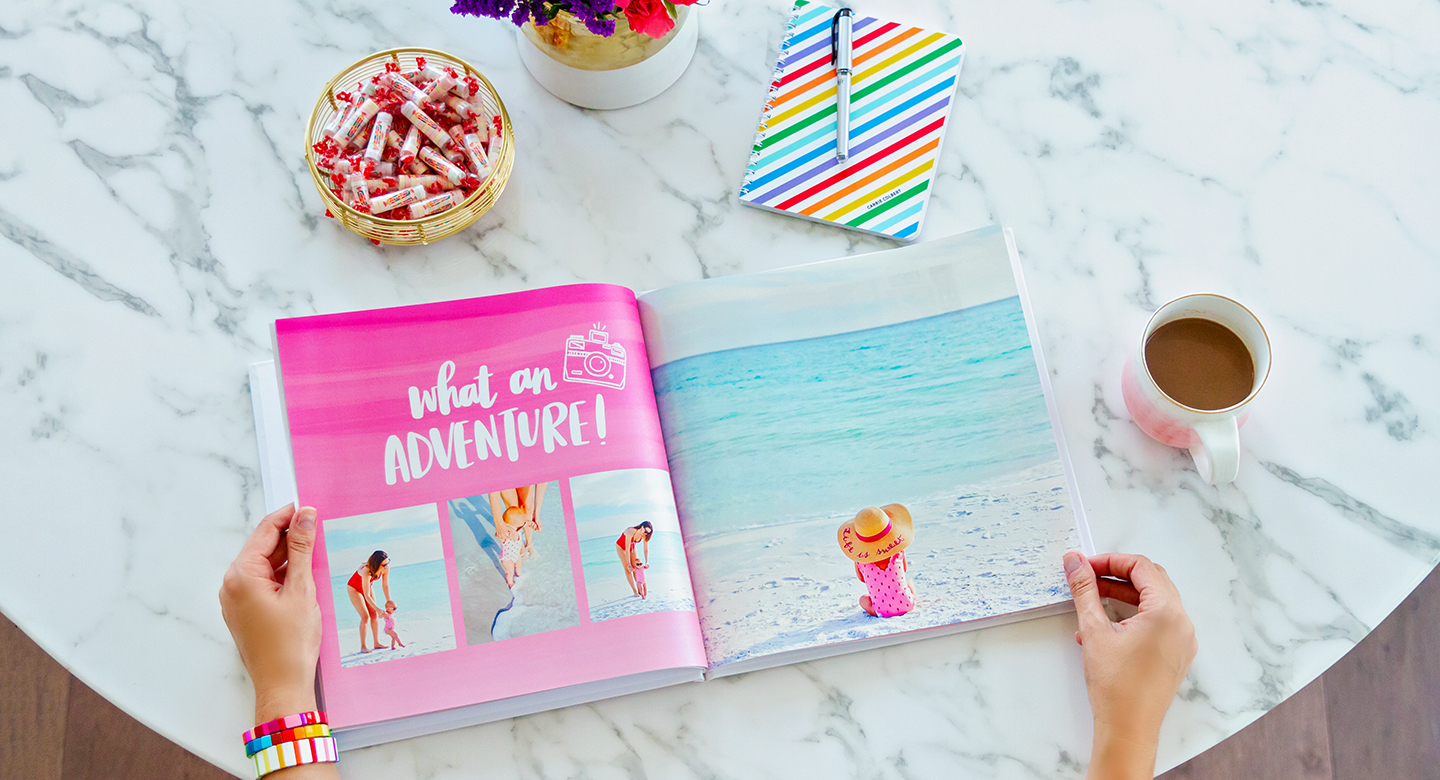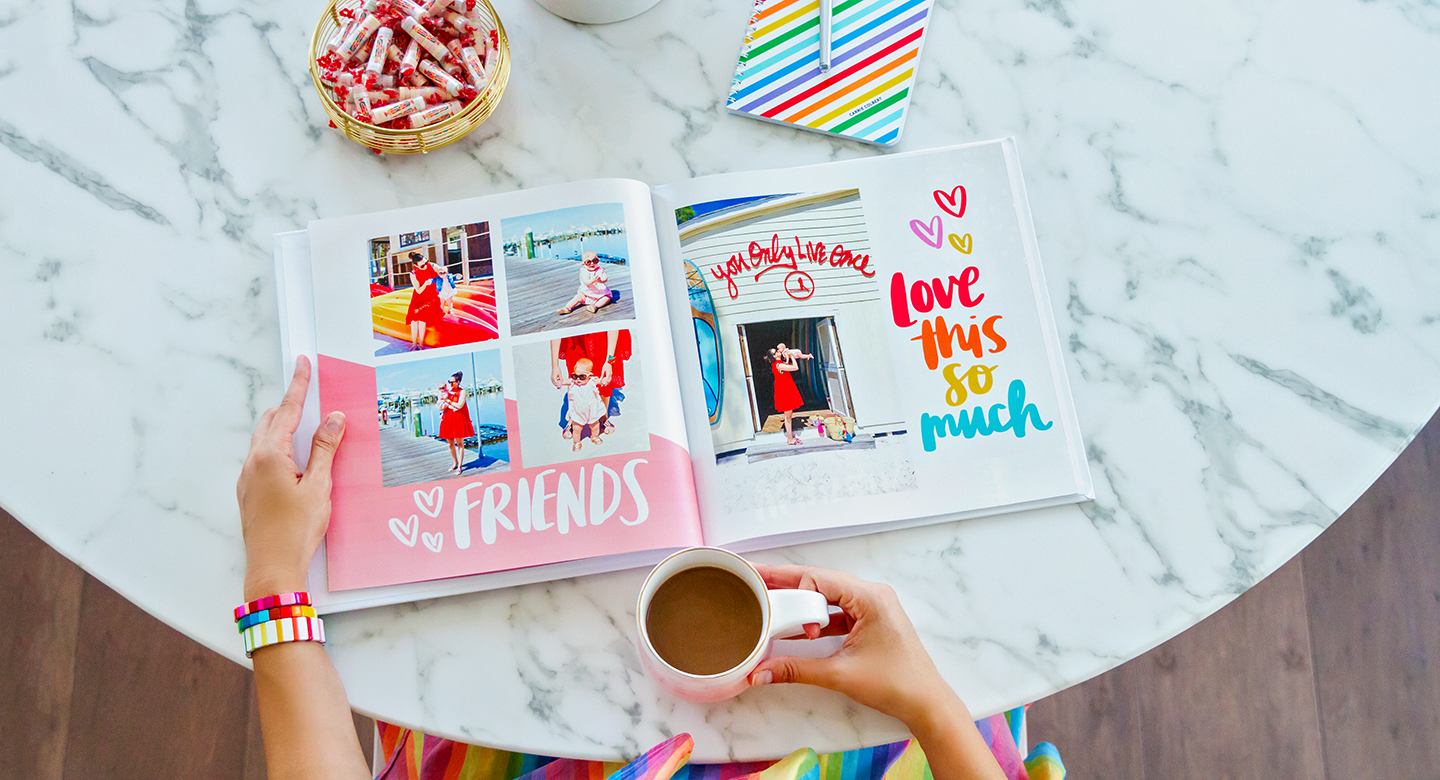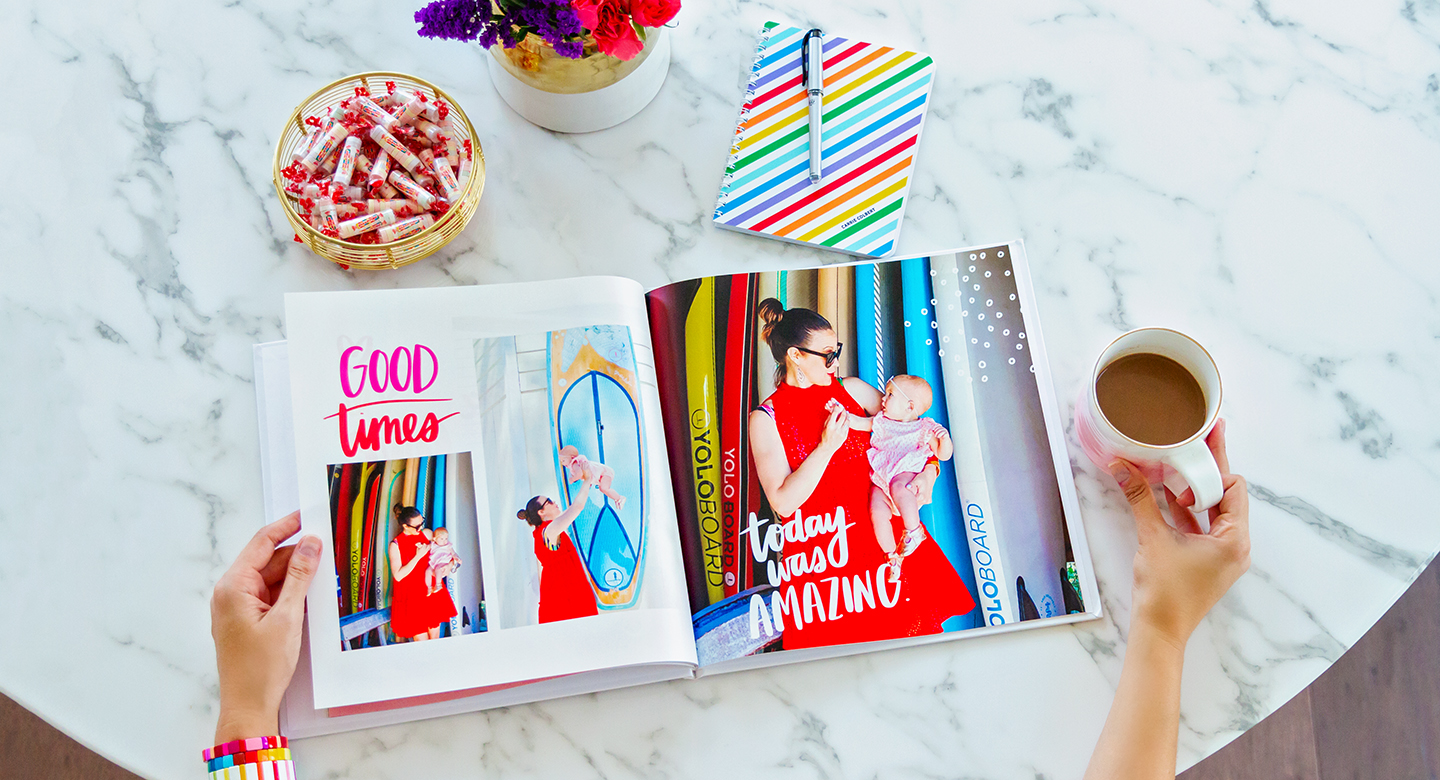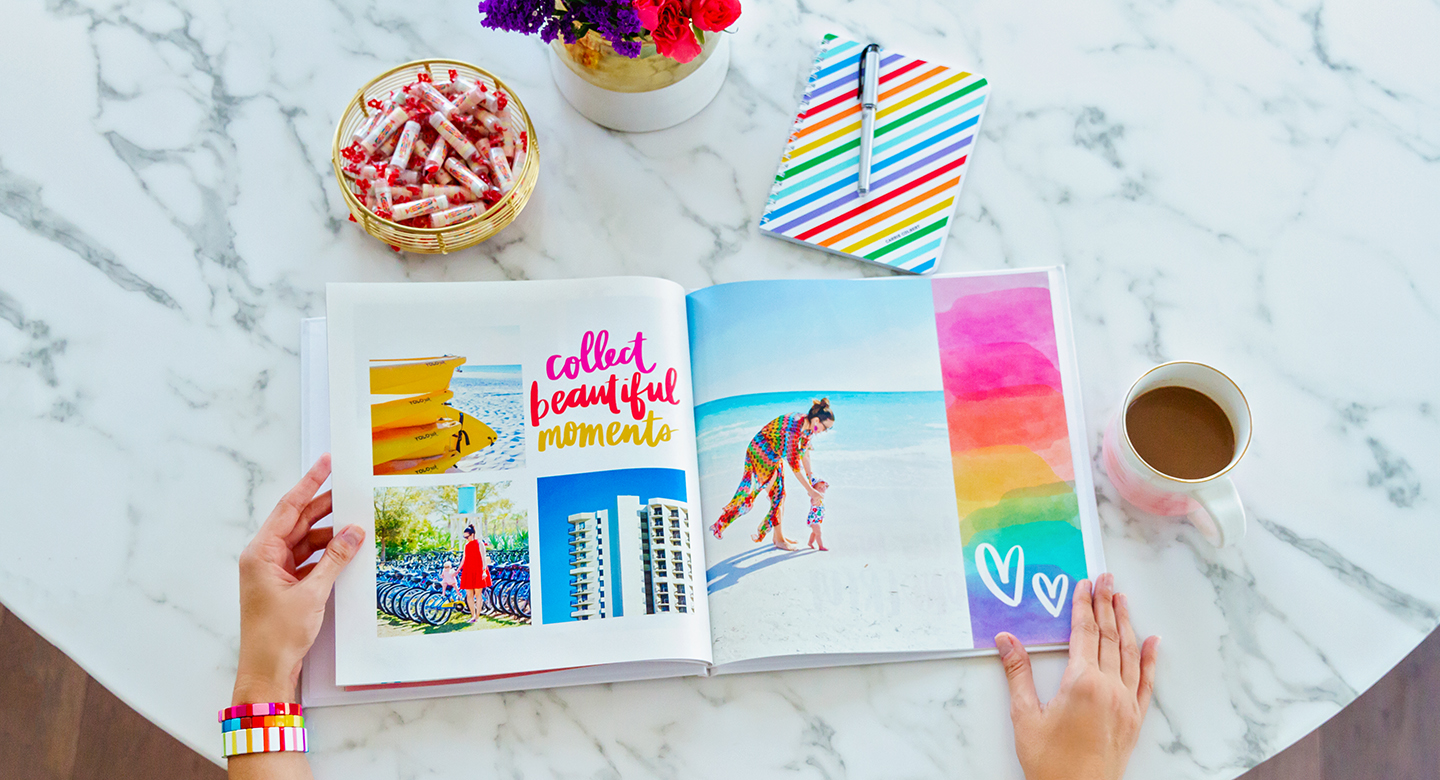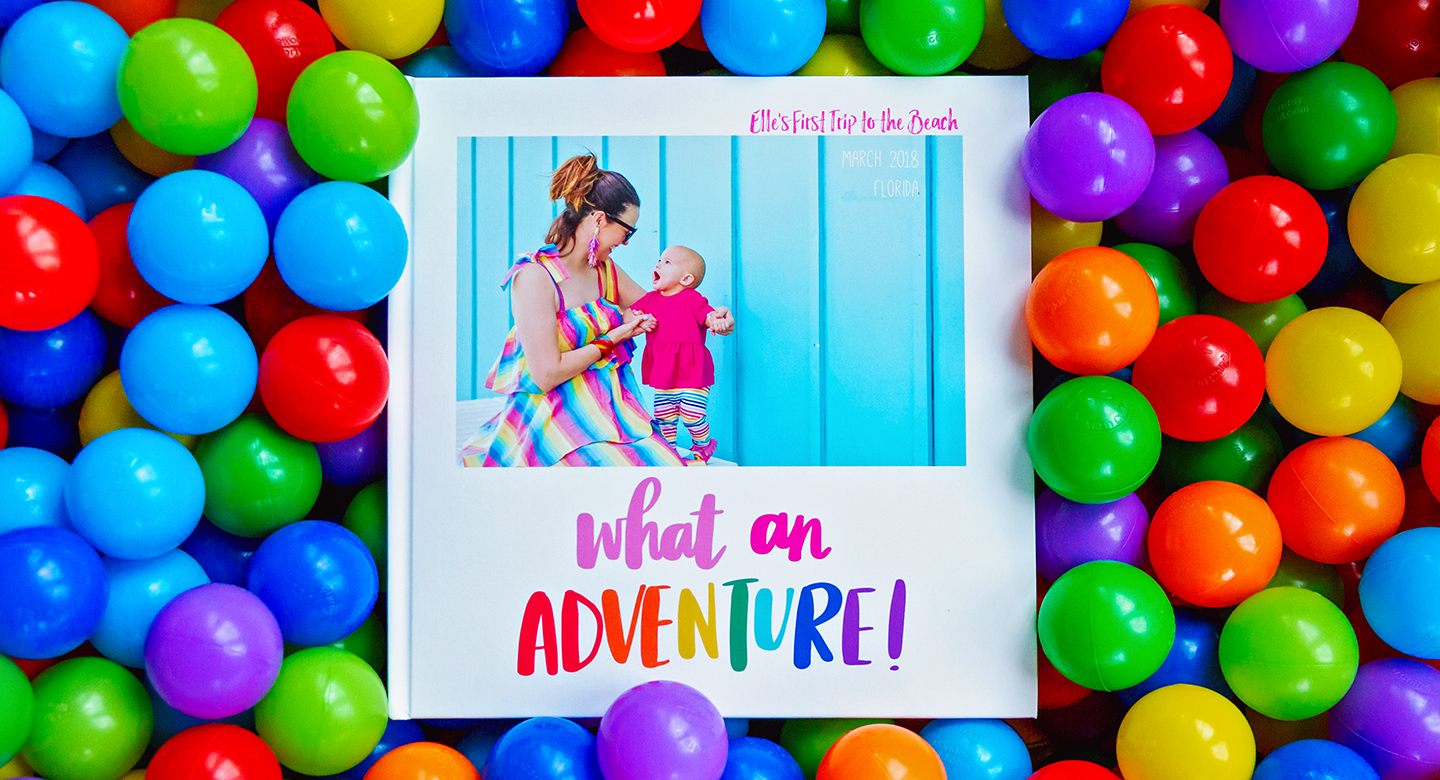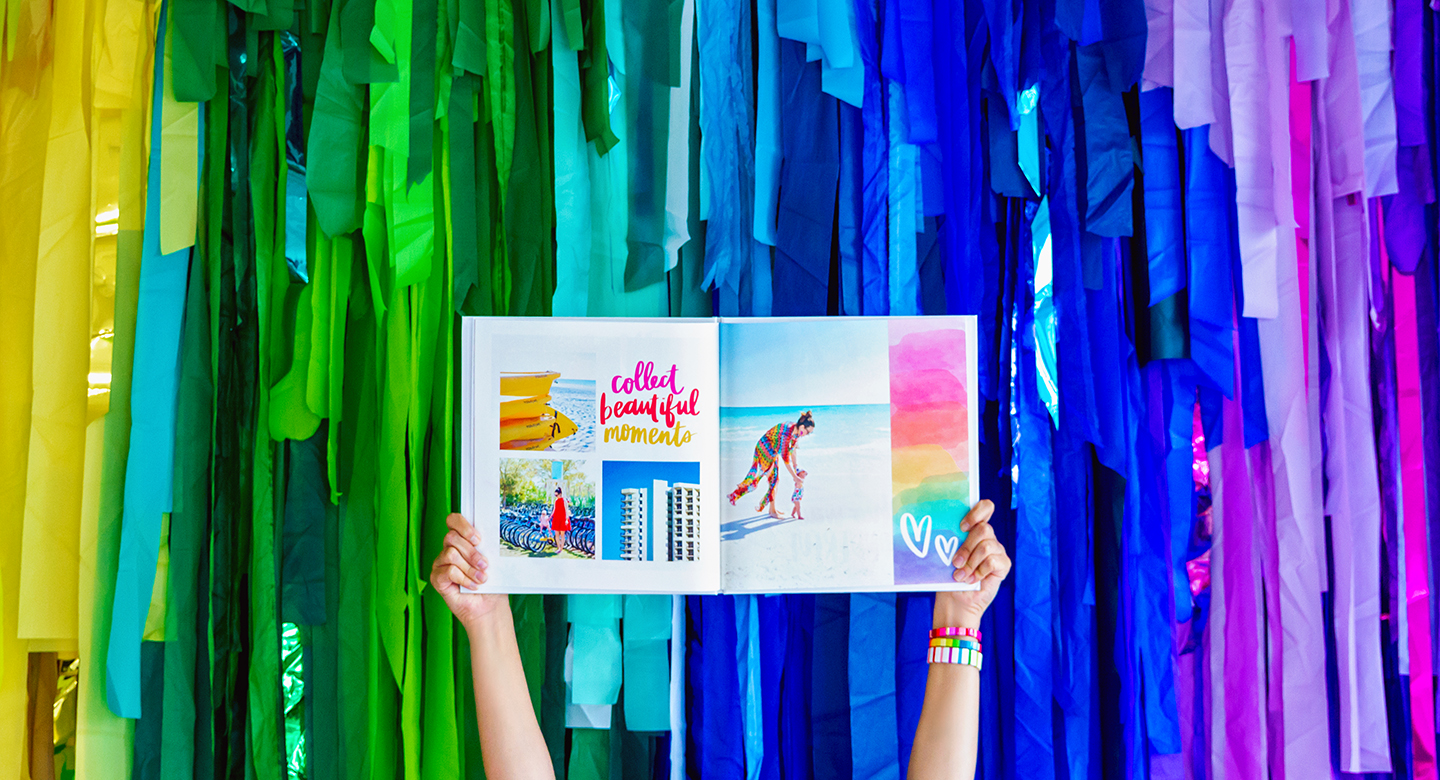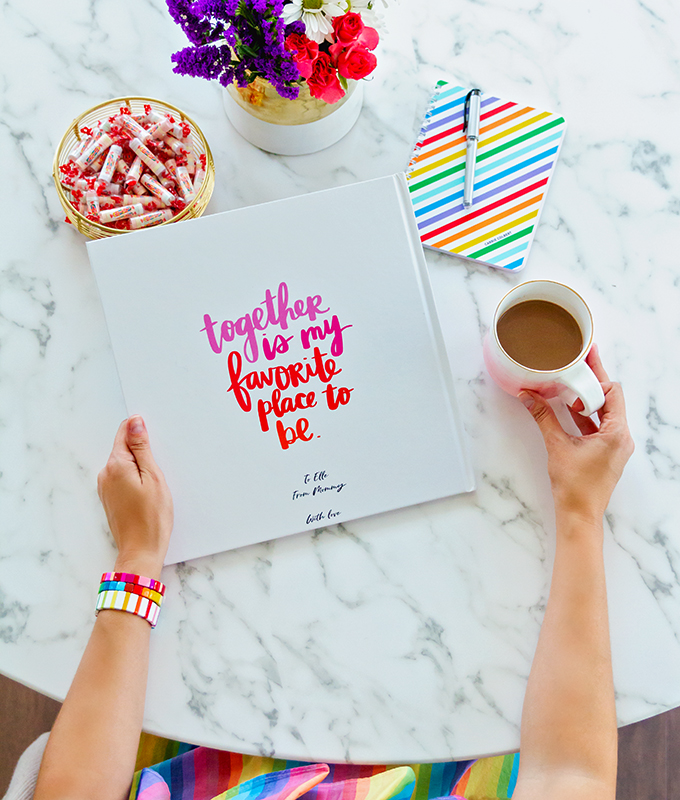An Easy Way to Add More Happiness to Your Home
Do you remember the days when we took photos on film cameras? We took a photo, not knowing how it was going to turn out, then dropped our film off to be developed, and then finally opened that envelope of photo prints to 12 or 24 surprises. Some of those photos may have been good, but likely many of them were not.
Oh how lucky we are to live in today’s digital age with a camera practically always at our fingertips! We have the ability via our smart phones and digital cameras to take as many photos as we wish. And I take a lot of photos. In fact, my phone camera roll currently shows 52,388 photos. Can you believe that?
This ability to generate so many photos can be both a blessing and a curse. It’s great that we have all of these memories captured, but sometimes the sheer volume of photos can make the thought of doing anything with them daunting!
With our word of the month being happiness, I’ve been thinking of practical, tangible ways to bring happiness into my life and our home. Well, one of the first things that popped into my mind was doing something with my photos! So many beautiful memories sit on my phone and computer. Putting them into an album would allow these good times to stay in the forefront of my mind.
As some of you know, I used to be heavily into the crafting hobby of scrapbooking. Even though I don’t still do that actively, I do still have a soft spot for documenting life’s moments via photos and words. Well, one of the friends I made through scrapbooking was Amy Tan. When she told me she designed a photo album template for Mixbook, I knew that would be the perfect tool to preserve the memories of a special vacation!
And I was blown away how easy it was to create this beautiful photo book! So, keep reading for all the how-to details, plus a special deal for you all from the Mixbook team…